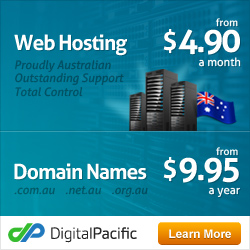Creating A Favicon
![]()
If you already have a favicon and just need to replace the Joomla favicon with your own, skip directly to step 2.
Step 1
The easy way..
Head over to the dynamic drives website and create a favicon by uploading a jpg, .gif, .png or .bmp image of your logo. It will automatically convert the image into a favicon form.
The hard way..
This tutorial assumes you have access to Adobe Photoshop and are using Windows. You will need to first add a favicon extension in order to save a file into the favicon ICO (Windows Icon) format.Once you have downloaded the file, move the plugin into the “File Formats” folder inside your Photoshop program.
Plugins folder: Program Files > Adobe > Adobe Photoshop CS3 > Plug-Ins > File Formats
Drag and drop the “ICOFormat.8bi” file into this folder.
Restart photoshop if it is already open. You should now see ICO (Windows Icon) (*.ICO) in your file formats list using File > Save As.
Remebering that a favicon image needs to be 16px X 16px keeping your favicon simple is the way to make it look professional. When creating a favicon it’s best to work at 32px X 32px and downsize later.
Step 2
Upload your new favicon logo to your website in “/templates/yourtemplate/favicon.ico and overwrite the default Joomla favicon. To see your new favicon in action, just clear your browser cache.