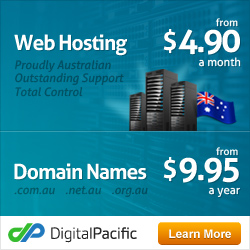Joomla Contact Form
Step 1
To create a contact form in a Joomla, first login to the administration panel.
Once in the backend, navigate to Components – Contacts – Contacts.
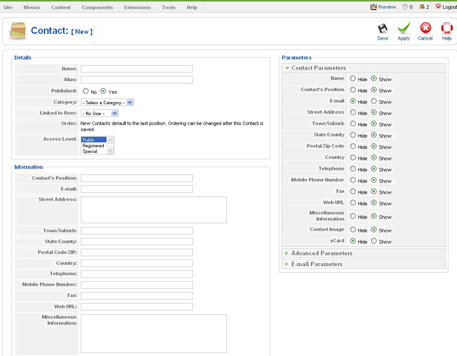
Step 2
From here, you will need to select New at the top of the page in order to build a custom form. This page will display all the various options for your new form, but the first step will be to assign a name for the contact form and assign to a Category (we suggest Contacts).
Next, choose the user to assign the contact form to. This will associate the emails to that Joomla user’s email address as in the account information section.
The Parameters section on the right gives the ability to choose what information to display within the Contact form. You can Hide or Show items such as telephone number, zipcode and so on.
When pleased with the look and feel of the form, click on the Save option at the top of the toolbar.
Now, navigate in the backend to the Menus – Main Menu to make sure there is a menu item for Contacts listed.
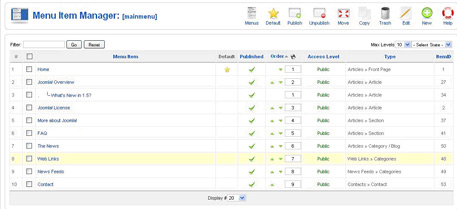
Step 3
If the menu item “Contacts” is not listed as published, you will need to add it to the list of active items. To do this, click on New in the toolbar, followed by Internal Link – Contacts – Standard Contact Layout. The standard contact layout will only display the contact form for one specific form. If you would like to have a contact form listed for multiple users on the website, then you will need to select the Category option.
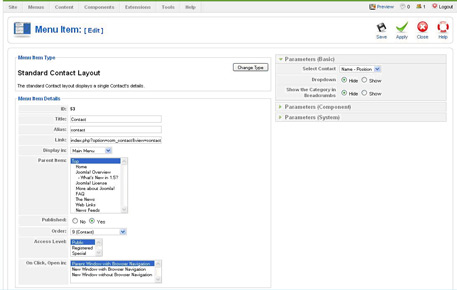
Choose the contact you would like this form associated within the Parameters (Basic) box. Click Save.
Step 4
Finally, navigate to your frontend and select the Contact option in the main menu.
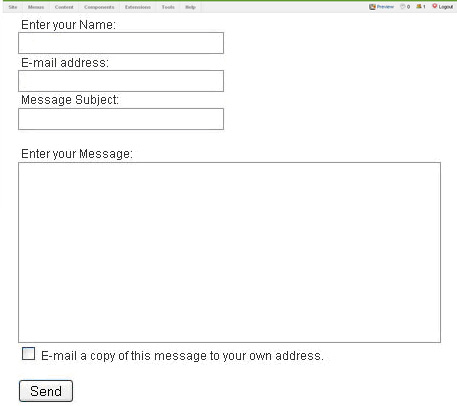
This page should now display your new contact form (above) you just created, thus giving your web visitors another venue of interaction.